Integration with Zapier enables the transmission of data from your chatbot to various other applications on the Zapier platform. Additionally, you have the capability to send data from any external application to your chatbot through Zapier.
To locate and link the Chatbot Builder Zapier App, follow these steps:

Go to Settings > Integration > Zapier

- To transmit data from your chatbot to Zapier using the ChatGPT Builder, follow these steps:
- Chatbot Builder provides numerous triggers enabling the transfer of data from your bot to Zapier. For instance, you can automatically send contact data whenever a tag is applied to a contact, a custom field value changes, a conversation shifts between human and bot, and more. For a comprehensive list of triggers available in Chatbot Builder Zapier, please refer to Zapier.

Additionally, there is a specific trigger allowing you to send data from your bot to Zapier at any point during your automation. Go to Actions > Trigger > Trigger Zapier Action. Assign a name to your Zapier action.
- After configuring the flow that sends data to Zapier, proceed to Zapier and employ the "Trigger a Zap" event trigger.
Here is a list of all available triggers enabling the transmission of data from your bot to Zapier:
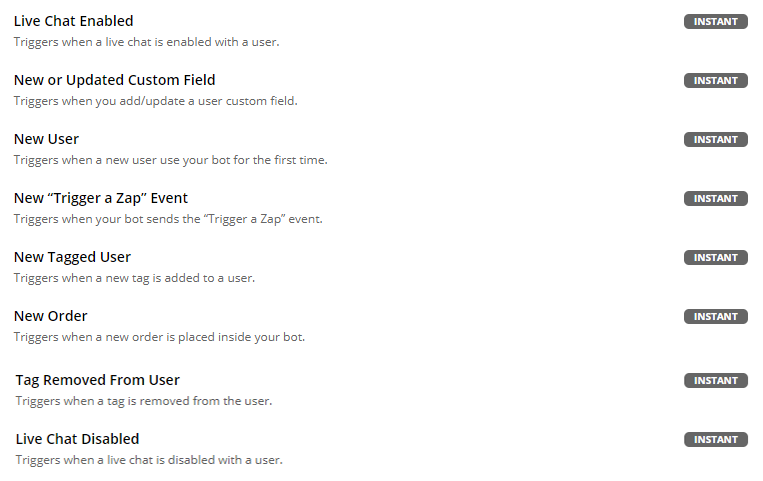
To transmit data from Zapier to your chatbot, you can add tags to a contact, configure custom fields for a contact, send flows to a contact, and perform various other actions.
Below is a comprehensive list of all available actions on Zapier that enable you to send data to ChatGPT Builder or initiate automation from Zapier.



Make sure you've allowed Zapier to access ChatGPT Builder, Click sign in if you've not signed you ChatGPT Builder account as shown below:

Then Input your API Key
To find your API Key,Go to Settings> Integrations> ChatbotBuilder.ai API Access Token

Once you have your key Paste in here

Was this article helpful?
That’s Great!
Thank you for your feedback
Sorry! We couldn't be helpful
Thank you for your feedback
Feedback sent
We appreciate your effort and will try to fix the article