The new "Working Hours" functionality is a key tool for segmentation and analysis of employee performance based on their registered work schedules.
For example, you can use this configuration to group and evaluate your audience based on:
- Different Teams or Departments
- Different Work Schedules (full-time, part-time)
- Resource Optimization Needs and more.
Where are Working Hours Configured?
You can configure your employees' work schedules in the Settings (or Configuration) section of the admin panel.
The navigation flow is as follows: Go to Settings > Admins > Working Hours > Manage.
Procedure for Assigning Working Hours and Tracking (Step by Step)
Creating the schedule profile and detailed assignment of the work schedule.
Creation of the Employee Profile:
- Navigate to Settings > Admins > Working Hours > Manage.

2. Click the Add button.

3. Add the employee's name in the requested field and confirm the action.
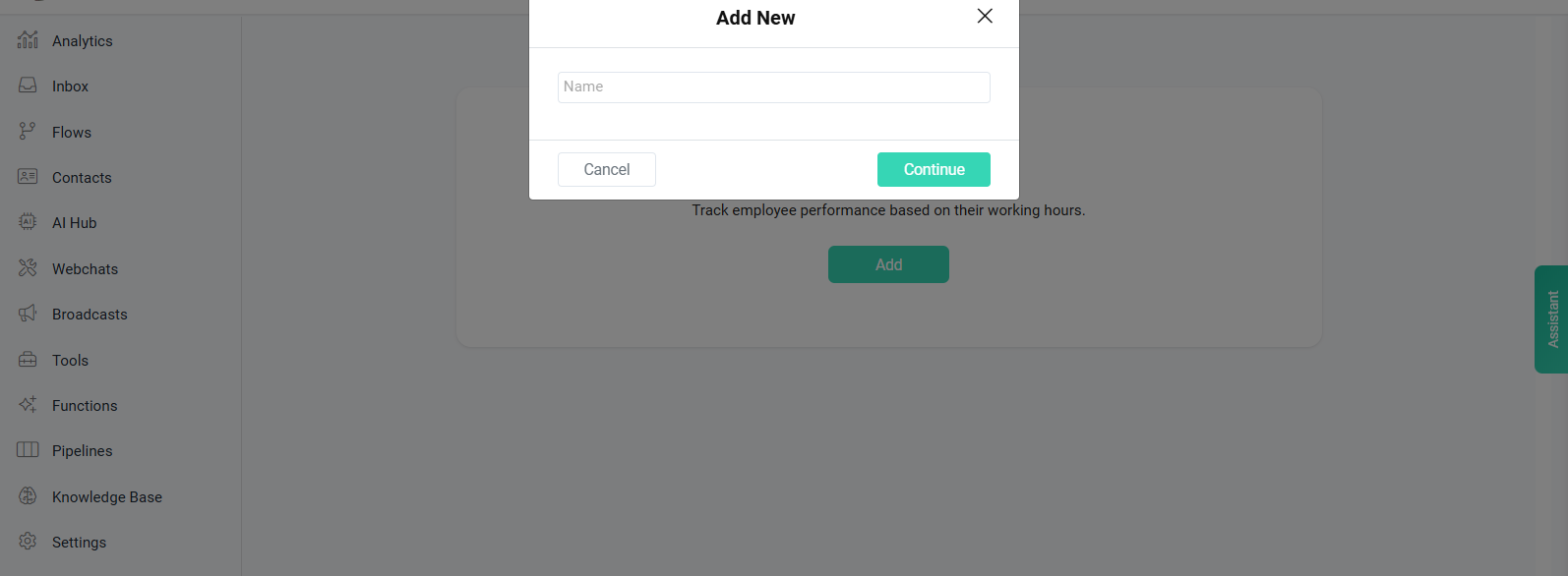
4. Detailed Assignment of the Work Schedule:
- Select the employee name you just created from the list.
- Proceed to select the schedule for each day of the week.
- Specify the exact working hours (e.g. 9:00 to 17:00). Repeat this step for each day the employee should work.
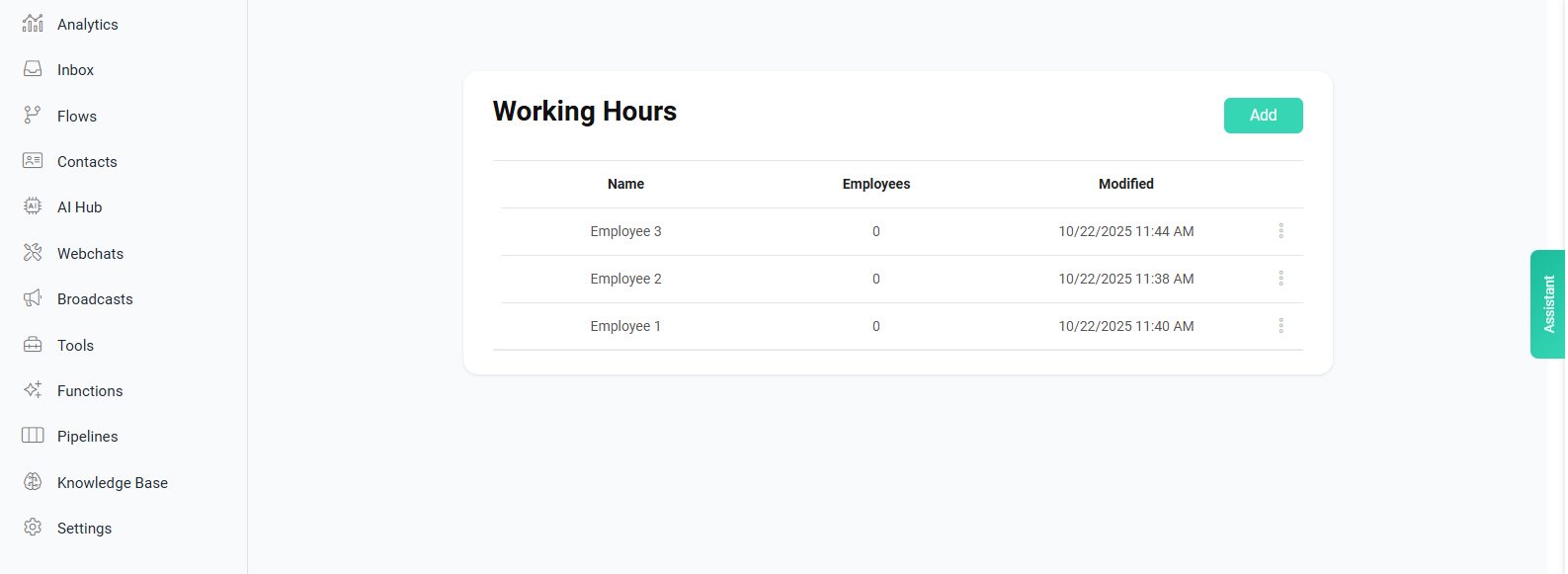
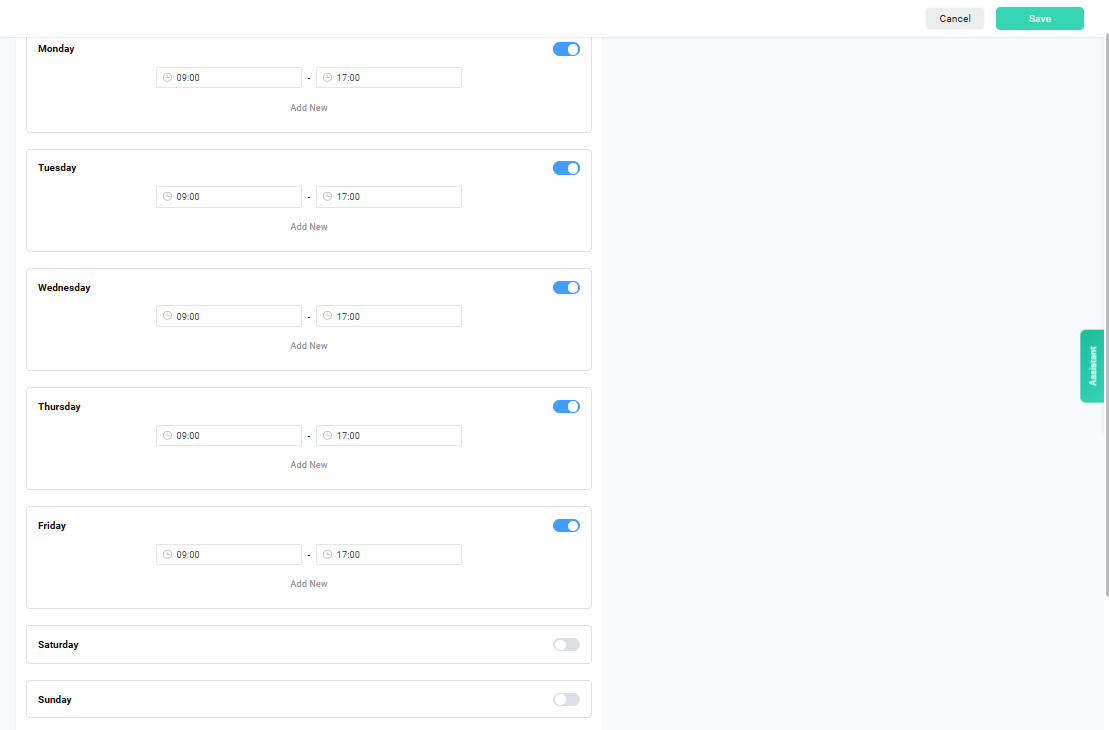
Key Benefits: How does this function help you?
Setting Working Hours allows you to segment time for accurate evaluation.
Performance tracking based on working hours allows you to:
- Measure Efficiency: Compare completed tasks or results achieved (performance) directly against officially assigned and recorded time.
- Optimize Workload: Identify if certain employees are exceeding their assigned hours or if there are inconsistencies that require a readjustment in project distribution.
- Data-Driven Decisions: Provides objective metrics for personnel management, ensuring that working hours are invested in the most effective way possible for the organization.
- Employee Selection Based on Working Hours: Identify and select the right employees for specific tasks or projects by filtering based on their work schedules, ensuring optimal resource utilization and availability alignment.
Using Working Hours for Employee Selection and Decision-Making
Once you have configured your employees' working hours, you can now select employees based on their work schedules to make more informed, data-driven decisions.
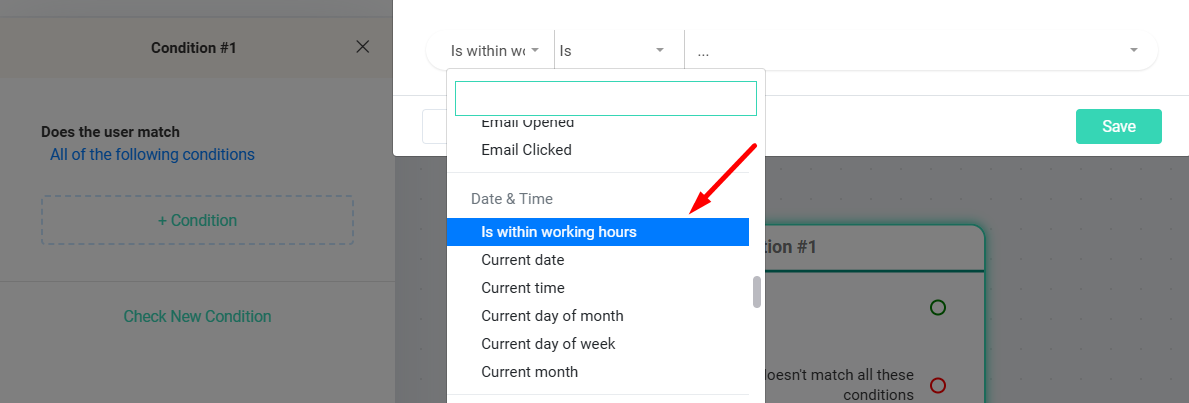
How to Use This Feature:
When analyzing performance, generating reports, or creating audience segments, you can now:
- Filter employees by their assigned working hours to view only those who work specific schedules.
- Compare performance across different schedule groups to identify which work arrangements are most productive.
- Make schedule-based decisionssuch as:
- Assigning projects to employees based on their availability windows
- Balancing workload distribution according to each employee's working hours
- Identifying optimal meeting times that align with team members' schedules
- Planning resource allocation based on overlap in working hours across teams
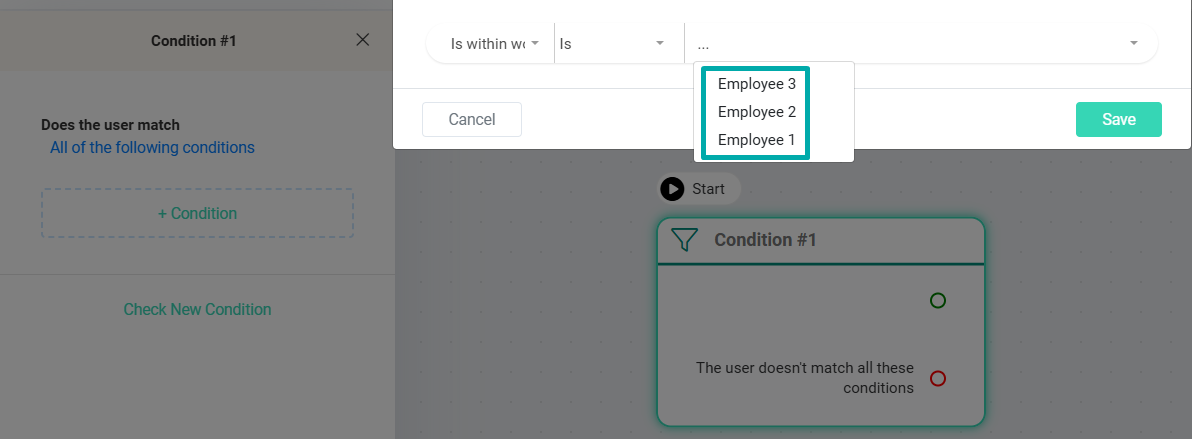
This schedule-aware selection capability transforms Working Hours into a strategic resource for workforce planning and optimization.
Was this article helpful?
That’s Great!
Thank you for your feedback
Sorry! We couldn't be helpful
Thank you for your feedback
Feedback sent
We appreciate your effort and will try to fix the article