Overview
By using Agents, you can create adaptable and context-rich conversations within Default Agent (Formerly Auto-GPT) or Flow Builder. Each Agent allows you to set precise instructions that guide the LLM to ensure accurate and on-brand responses.
Setting Up Agents
- Create a New Agent: Go to AI Hub > AI Agents > Add New to create a custom agent.
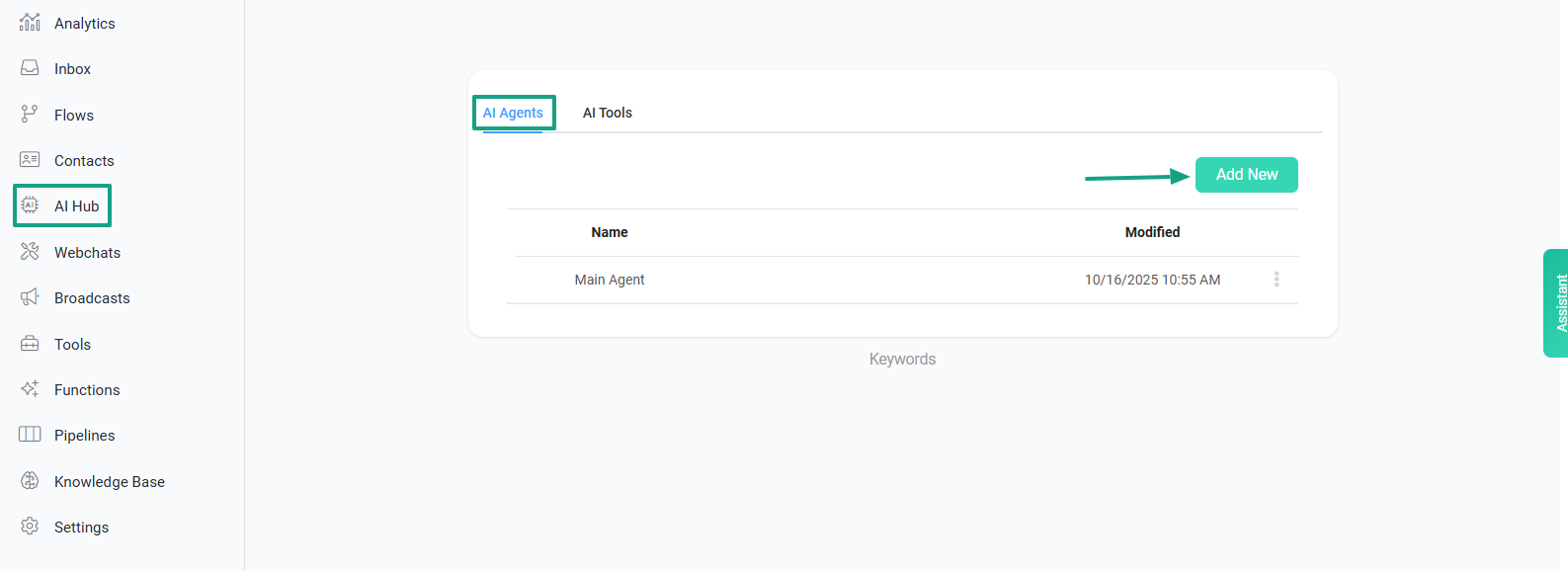
Here, you'll find a list of your existing Agents. You can add a new Agent or edit an existing one. Each Agent has a customizable Prompt field where you can input specific instructions that will guide the LLM's behavior.
Set Agent as Default: To set an agent as default, go to the 3 dots next to the desired agent and click Set as default agent.

Define Custom Instructions: Inside each Agent setup, you'll find a text field for Prompt (custom instructions). Use this field to define the guidelines the LLM should follow for this specific Agent, allowing for a high degree of customization.
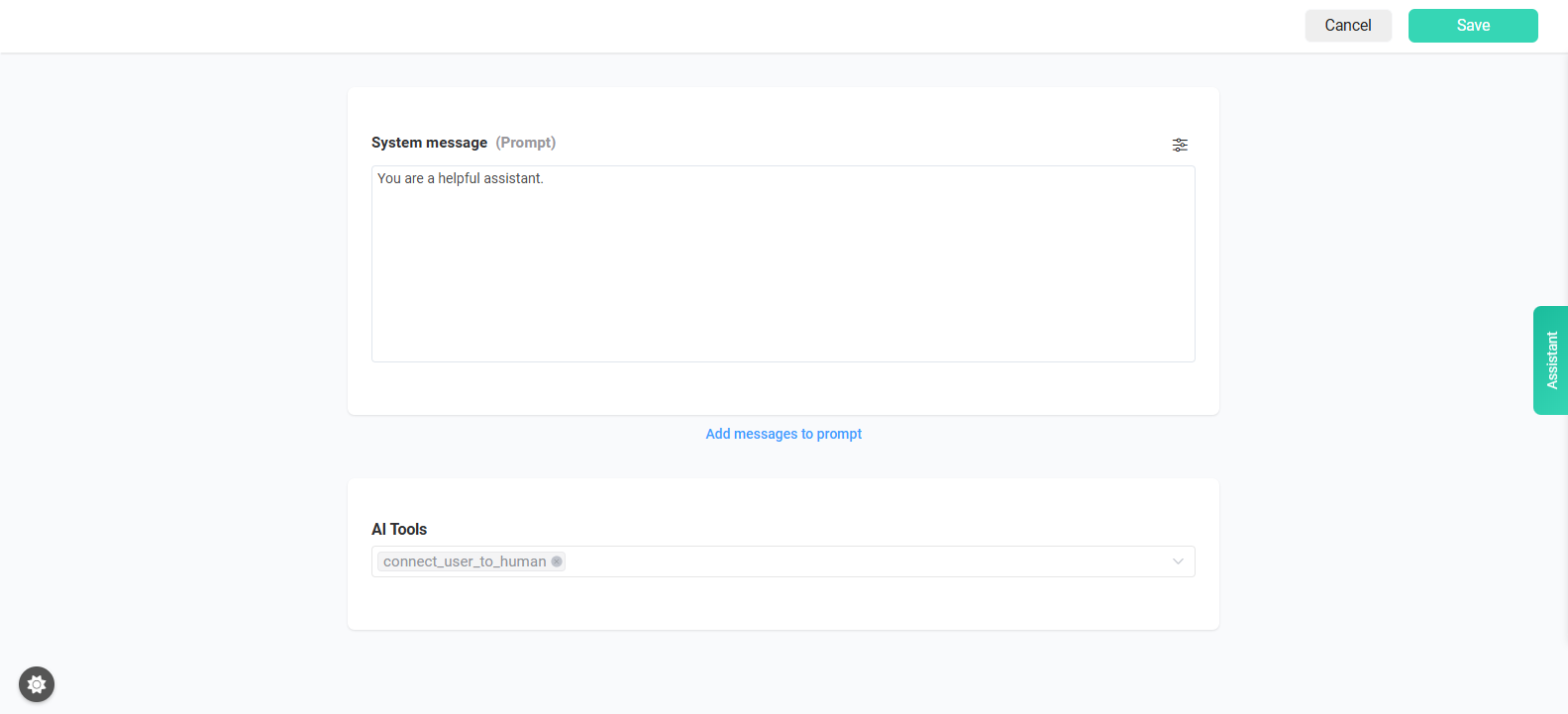
Unlimited User and Bot Messages: You can set up a sequence of user and bot messages, ensuring these accompany every API call. This feature lets you create a structured context that the Agent uses consistently, ensuring accuracy and alignment with user interactions.
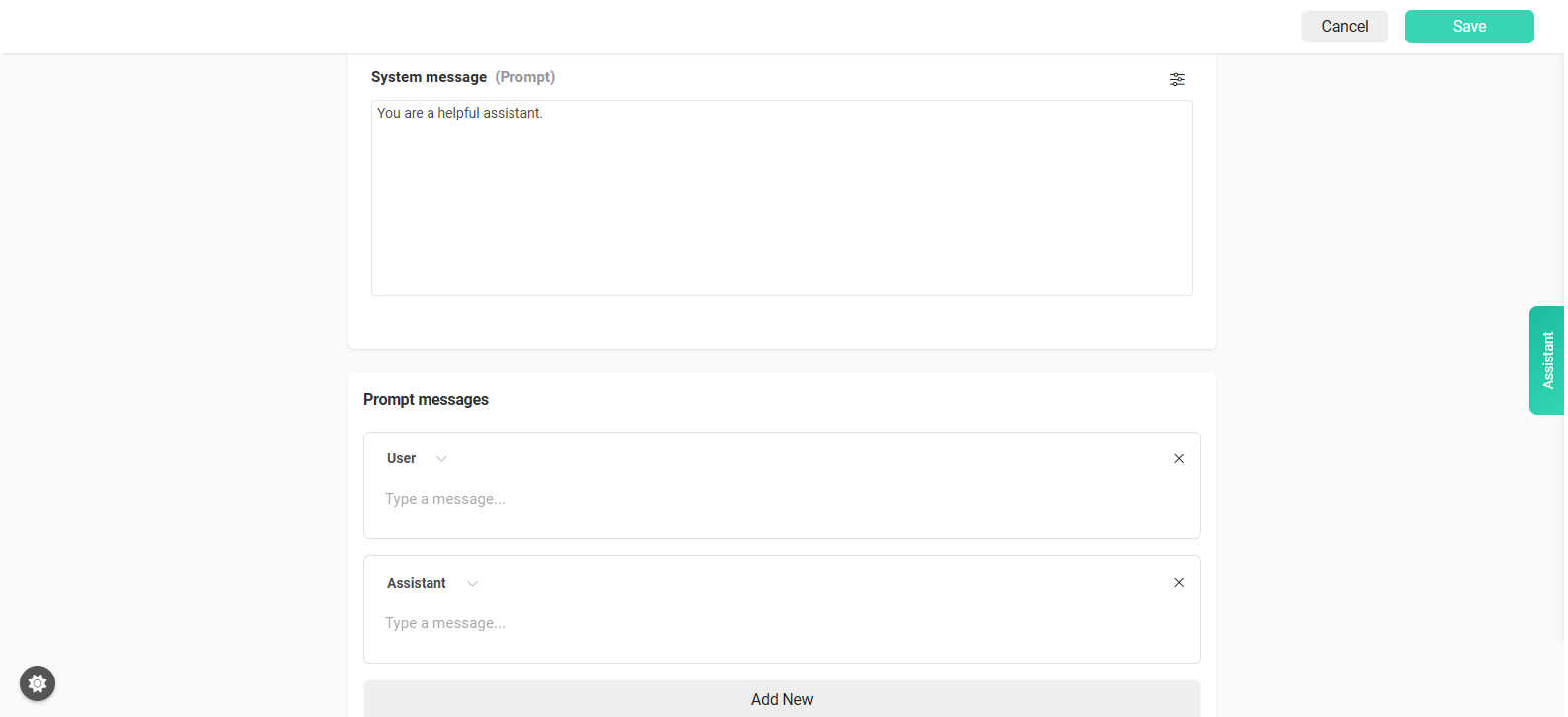
- Integrate Files into the Agent: You can add files to your Agent in the AI Hub > AI Tools > Files section. This allows your Agent to access and use specific information from documents, improving its ability to provide accurate and contextualized responses.

Using Functions with Agents: You can integrate Functions within your Agent from AI Hub > AI Tools > Functions. Functions provide added flexibility, allowing Agents to retrieve data, execute tasks, or calculate values within the conversation. Functions can be enabled in both Default Agent (Formerly Auto-GPT) and Flow Builder.

To select files or functions within your agent go to AI Hub - AI Agents - AI Tools

How to Use an Agent by Default & in the Flow builder
Default Agent (Formerly Auto-GPT): Activate an Agent directly within Default Agent (Formerly Auto-GPT), giving it the ability to dynamically respond and interact with the prompts you set.

Flow Builder Action Block: In Flow Builder, add an Agent to any Action Block and customize its interaction based on the chosen LLM.
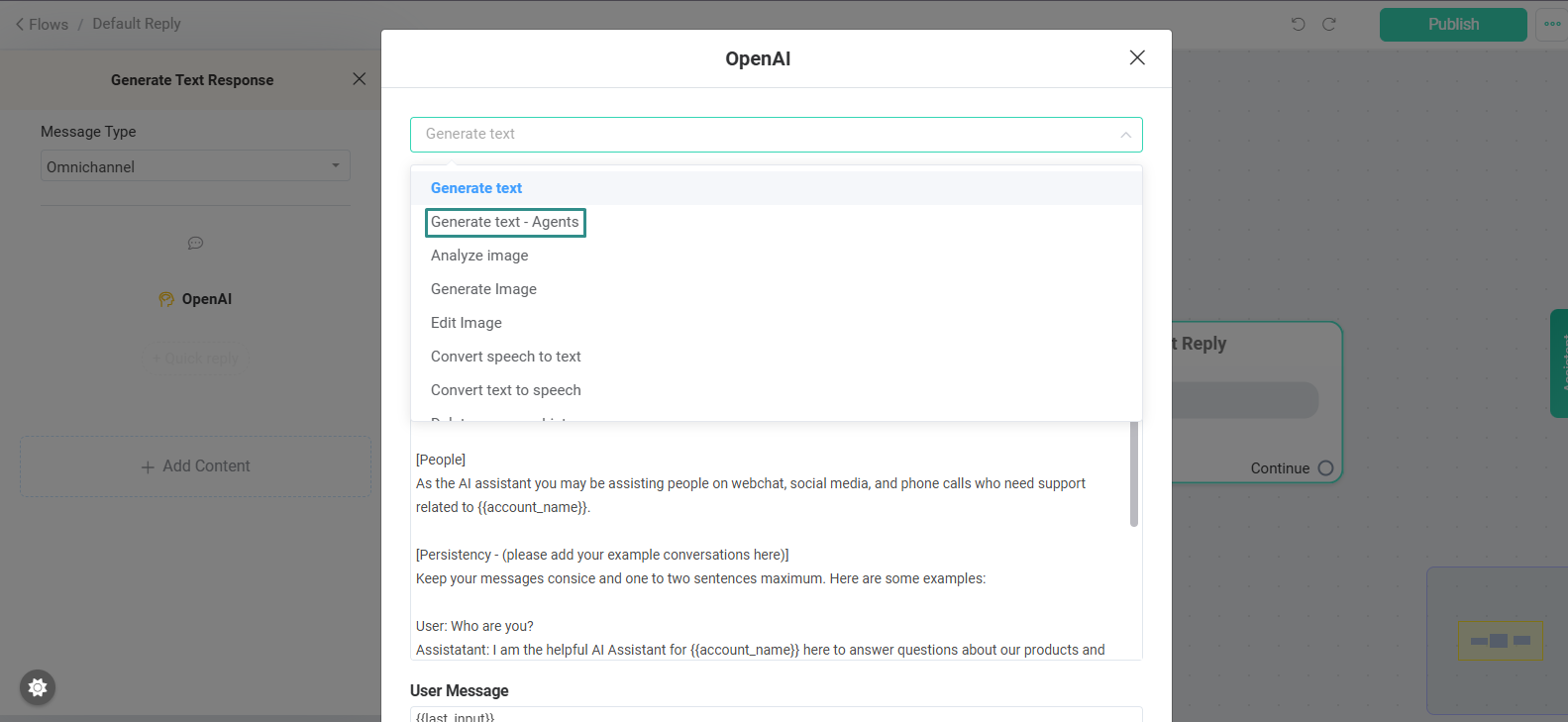
Agent Key Benefits
- Enhanced Contextual Accuracy: Agents maintain specific prompts and structured messages that streamline the accuracy of responses.
Seamless Integration with Functions: Use Agents alongside Functions for a robust and interactive conversation experience.
Access to Custom Files: Integrate specific documents and files so your Agent can provide more accurate and relevant information.
Flexibility Across LLMs: Customize your Agents with any LLM of choice to ensure they meet the demands of your application.
Building Agents in Chatbot Builder AI unlocks advanced capabilities, enabling precise, goal-focused conversations within your chatbot workflows.
Bonus: AI Assistant vs. AI Agent
An AI Assistant primarily answers questions and uses your uploaded files to provide information. AI Agent is action-oriented, executing specific tasks or workflows based on custom prompts and instructions, making it ideal for more targeted, goal-driven interactions.
Important Note: According to information from OpenAI, Assistants will be discontinued approximately at the end of 2025. For this reason, it is recommended to implement Agents instead. Agents offer equivalent and superior capabilities, including the management of complementary information through file uploads, ensuring a seamless transition and an enhanced experience for your users.
Was this article helpful?
That’s Great!
Thank you for your feedback
Sorry! We couldn't be helpful
Thank you for your feedback
Feedback sent
We appreciate your effort and will try to fix the article